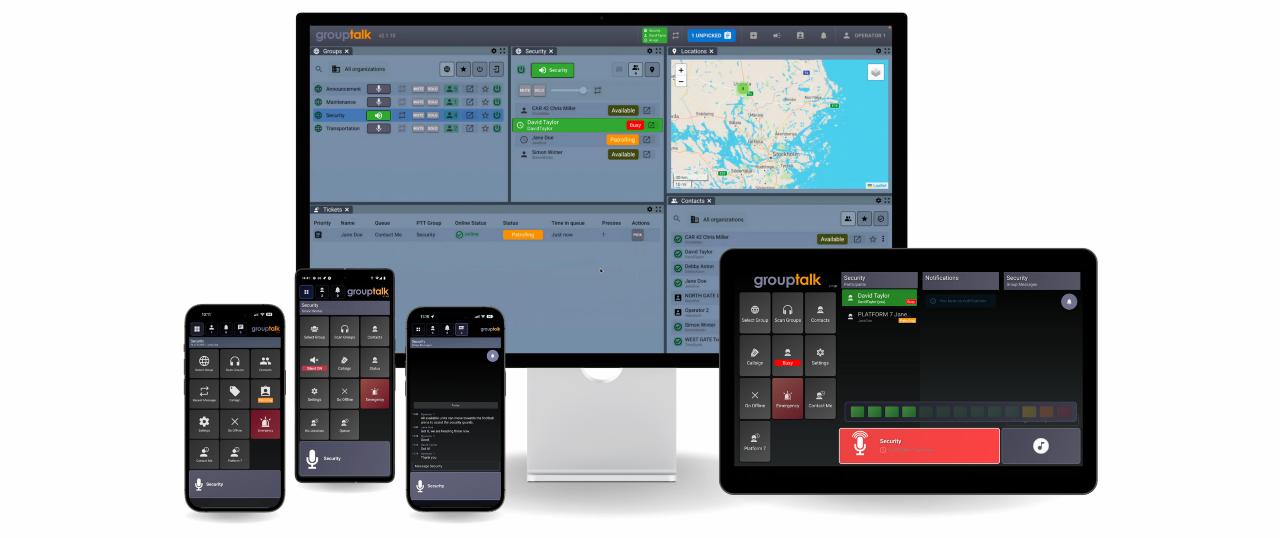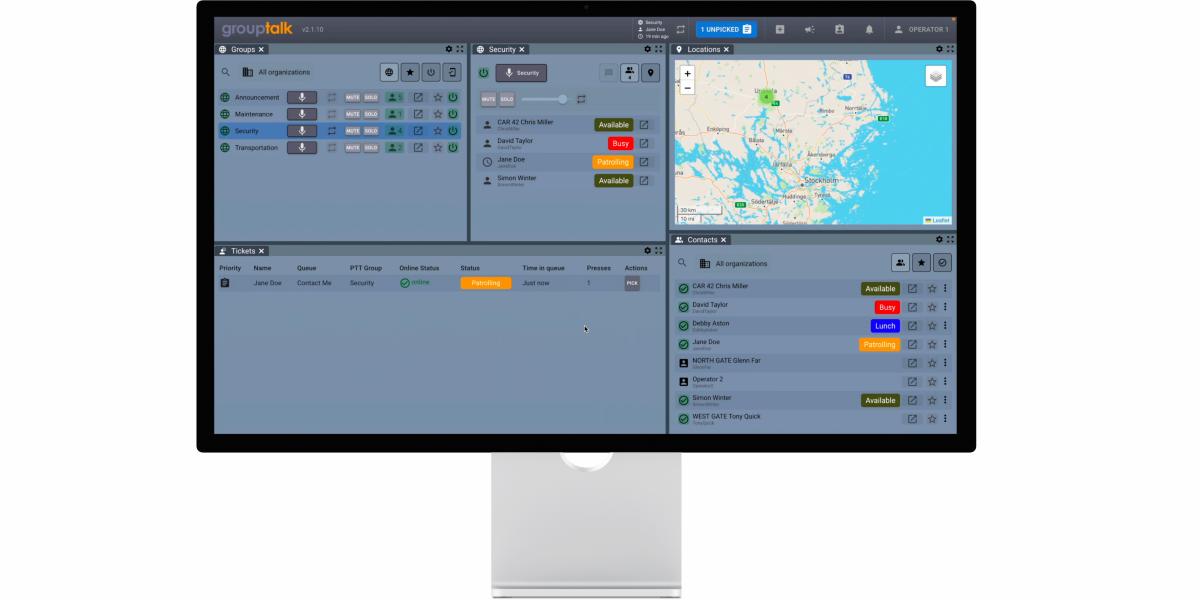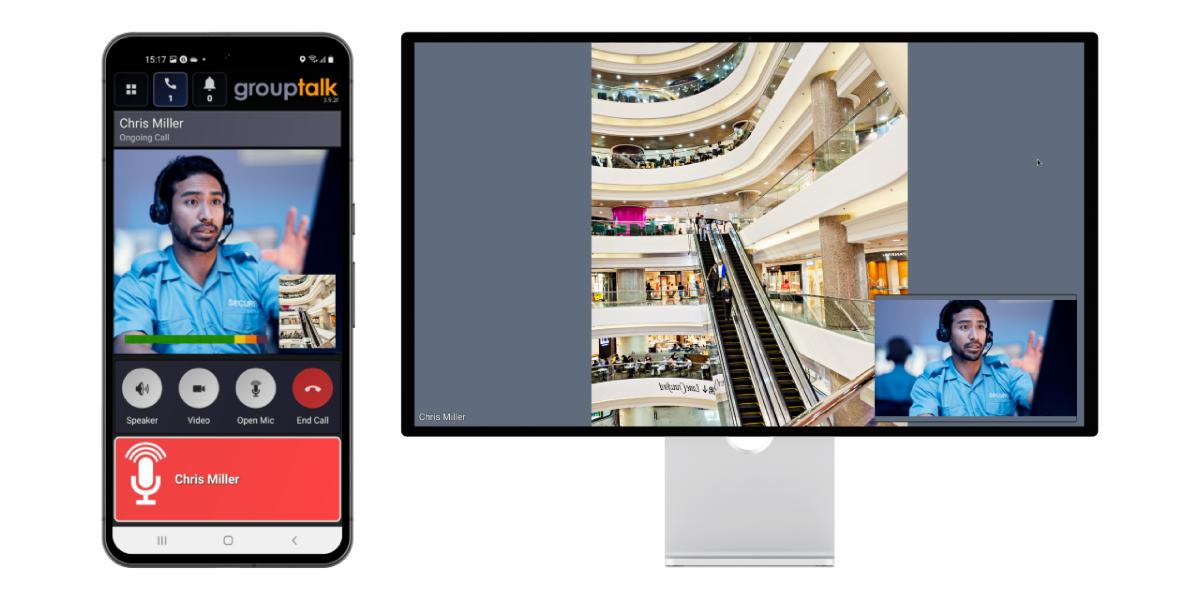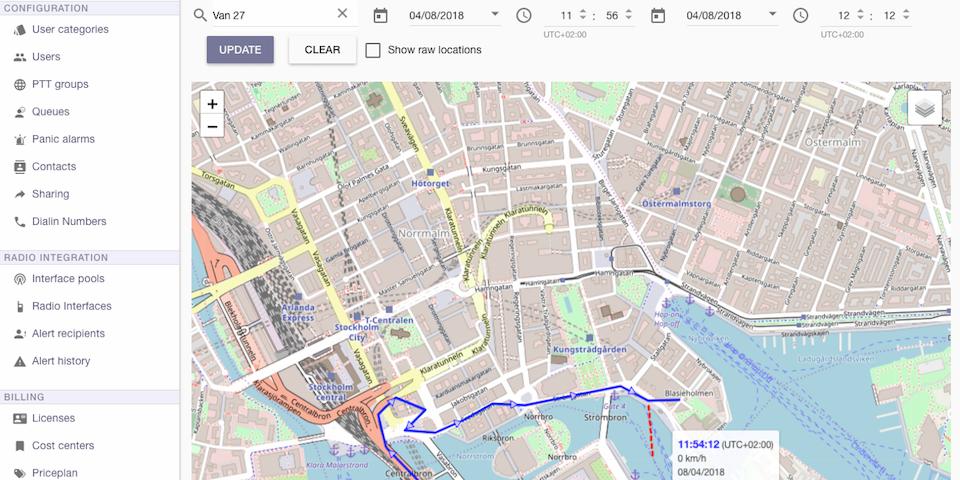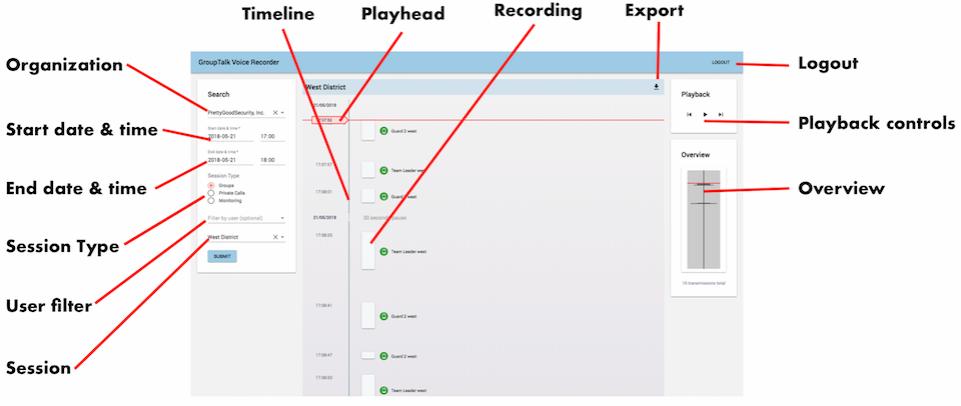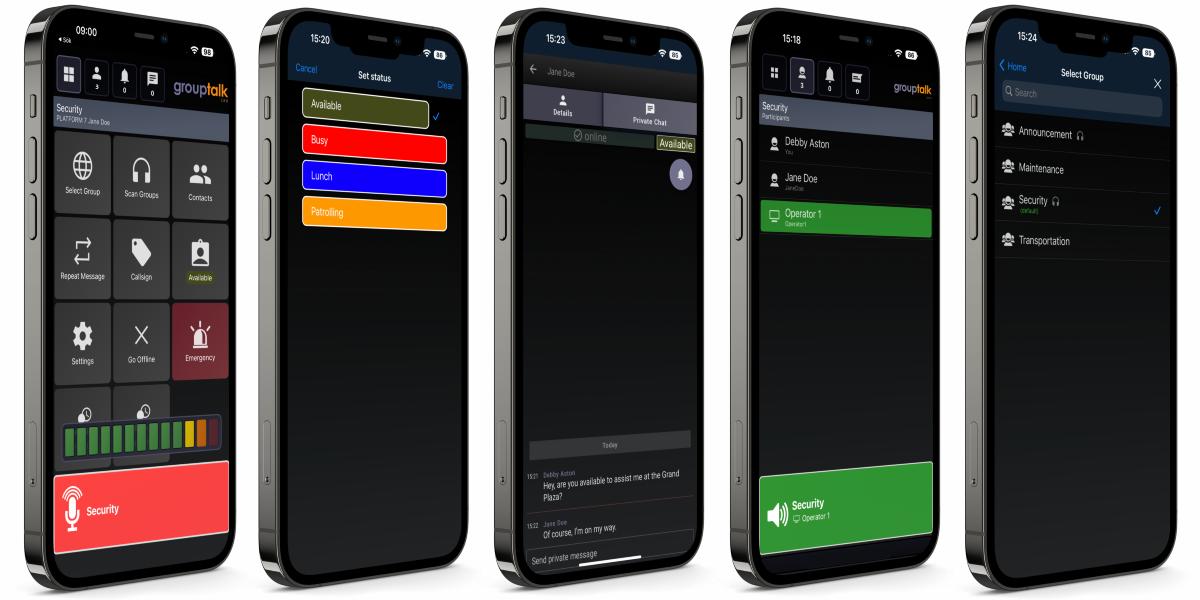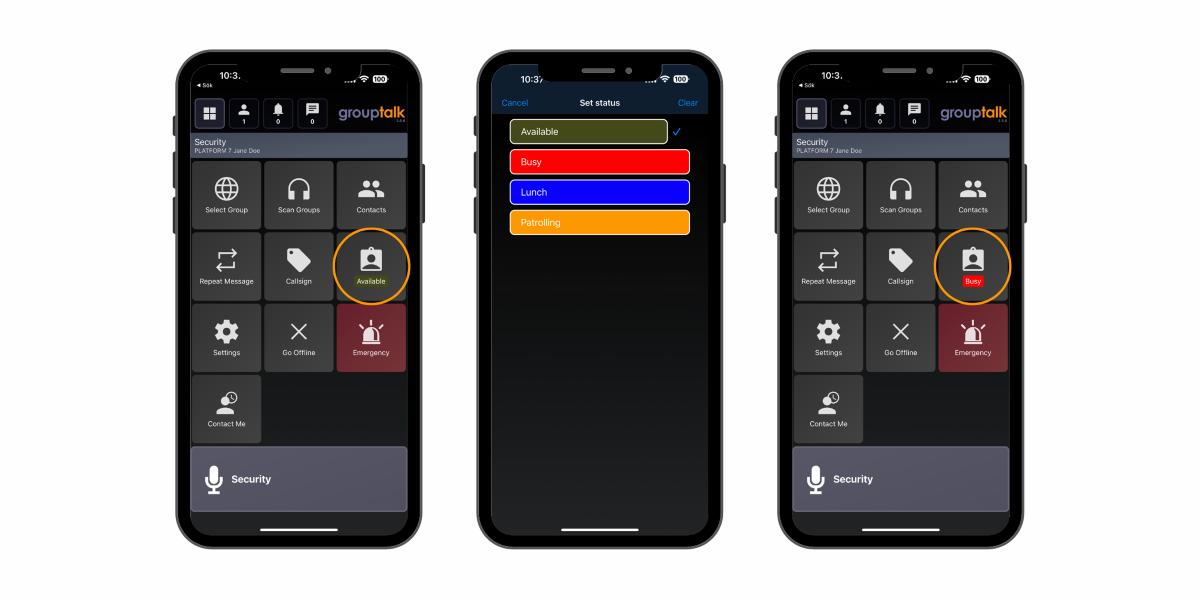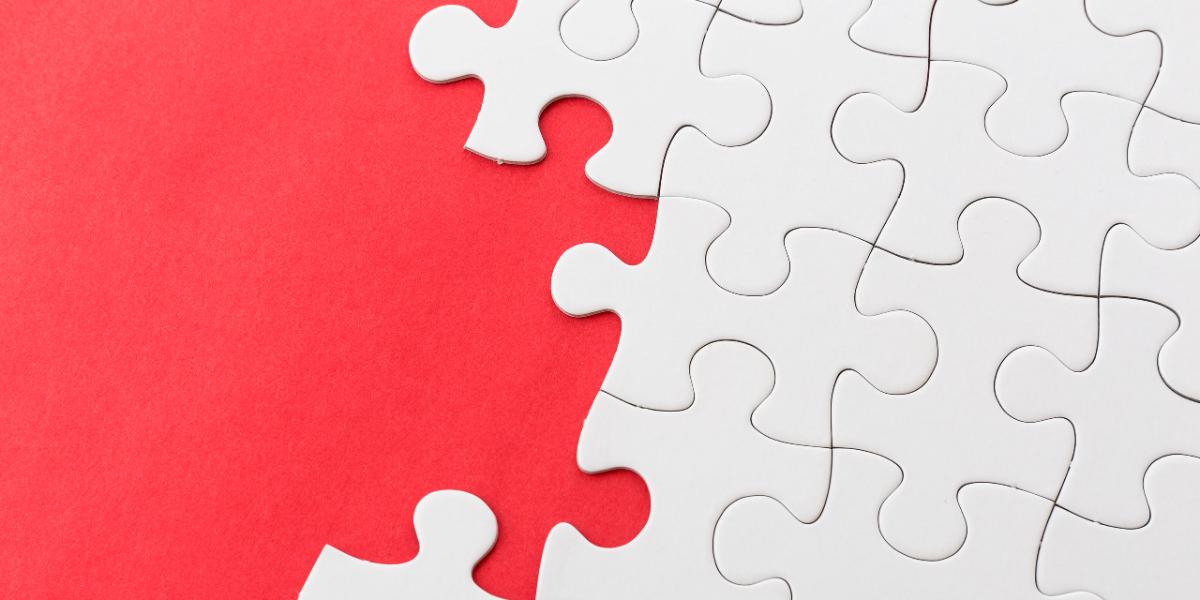Push to Talk (PTT) over Cellular (PoC), using mobile 3G / 4G / 5G or Wi-Fi networks, is the modern way of instant voice group communication.
The Group PTT feature provides the equivalent service of a traditional two way radio (walkie talkie). GroupTalk Group PTT benefit from basically unlimited geographical coverage and crystal clear voice communication and text messaging.
GroupTalk users select a PTT group (sometimes referred to as a "channel" as in the analog radio world) from the list of available groups. Everyone in that PTT group can instantaiously communicate with each other using voice at a push of a button. Push to Talk is half duplex, thus only one user can talk at a time.
Mobile users can only select one primary group at a time while dispatchers using the service on a PC can participate in multiple groups simultaneously. Additionally, mobile users can "scan" groups in the background. Incoming voice on scanned groups will be heard when there is no voice traffic in the primary group. All communication is in real time. User access to the PTT groups are managed centrally on the web.
Full-duplex voice & video
In a Full-duplex group, all parties can speak and be heard by others simultaneously without pressing the PTT button. Full-duplex works like a traditional phone conference call with an open mic.
Use the feature live video streaming in a Full-duplex call to let your colleagues see what you are seeing using the camera on your smartphone, dedicated PTT phone, or PC Dispatch. Full-duplex video can be used when remote support is needed and it helps to see what the issue is.
Full-duplex voice can for example be used by crane operators or when pushing an aircraft into a hangar, where hands-free group communication is required. A Full-duplex group is clearly displayed in the list of PTT groups by the icon with a phone and half a globe.
GroupTalk supports Full-duplex voice and video communication on Android and iOS smartphones / tablets and PC Dispatch.
Watch videos here:
Practical Notes:
- There is a “time limit” setting for Full-duplex groups in Admin. We recommend setting it to a maximum of 60 minutes. Any user who has not left the group by the maximum time limit will be disconnected automatically to avoid unnecessary costs (there is a per-minute, per-user cost for the Full-duplex service).
- By default, a Full-duplex group has normal priority. If you scan a PTT group, that group must have a higher priority than normal (for example, high or emergency priority) to be heard in the Full-duplex group.
- It is not possible to scan a Full-duplex group.
- There is no cost to enable Full-duplex groups in GroupTalk web admin. However, there is a per-user, per-minute cost for the duration that users are connected to a Full-duplex group.
- Full-duplex currently does not support recording.
See your colleagues in real time in GroupTalk PC Dispatch or their location history in GroupTalk web admin on a map
Location tracking of users can be live on a PC Dispatch, or historical (breadcrumb trail) when using location history in web admin.
A user and a date and time interval is entered and the correspondeing breadcrum trail is presented. You can see the time when the user was at a specific location and the speed of the user at that time.
Location tracking is a privacy concern and it is critical that anyone enabling this feature has been granted the right to do so and that the users being tracked are informed and have approved the tracking.
The duration for how long the location data is stored is configurable and the data will automatically be deleted at the end of the period.
A "location viewing" access right need to be assigned to the individuals that are authorize to access the location tracking information.
Do you want to see how live location in PC Dispatch looks like? Click here
The Group Locking feature allows GroupTalk Dispatchers to lock PTT groups so that users cannot join the locked groups.
Group Locking can be useful when an organization does not want mobile users to communicate with each other in a PTT Group without a Dispatcher present. This means that the Dispatcher has control over which groups are open and available for communication, and which groups are locked and not available for communication.
The locking feature can also be used as a work method. For example, if an incident occurs at your workplace, a Dispatcher can unlock a PTT Group to be used during incidents and tell users to join it. This PTT Group is only opened when an incident occurs; otherwise, this PTT group is locked. The icon for Group Locking in the Dispatcher is an open / closed lock.
The Group locking feature is available to all GroupTalk administrators and is included in the GroupTalk service at no extra cost, so benefit from locking if you find it useful.
When a group is locked, no one can be in the group. If users are already in the group when it is locked by the dispatcher, they will be automatically kicked out of the group. Group locking is activated in the GroupTalk admin under PTT groups / (choose your group) / Locking function.
When an administrator activates the Group Locking feature in GroupTalk admin for a specific group, that group is locked immediately by default. If there users are in the group when Group locking is activated in admin, the users will automatically be kicked out of the group.
Once the locking feature has been enabled in admin, it is only the Dispatcher that can unlock or lock the group.
The GroupTalk PC Dispatcher can see both lock icons. GroupTalk Mobile users can only see the closed lock icon, when the group can not be joined. If no lock icon is displayed in the app, the group is open.
Patching allows a Dispatcher to link two or more PTT Groups together.
The Patching feature is available to all Dispatchers and is included in the GroupTalk service at no extra cost, so benefit from Patching if you find it useful.
A Dispatcher can create a patch in the same way they add more panels, using the plus icon in the menu bar. Each individual patch has a unique color to differentiate between patches if the Dispatcher has multiple patches open simultaneously. The Dispatcher can also rename their patches.
A group can only be in one patch. Please note that you can only patch PTT Groups, it is not possible to patch Full Duplex groups.
Patches are owned by the Dispatcher who created them. All Dispatchers within an organization can see each other's patches. By clicking on the blue link icon to the right of the group's name, information about the patch's creator, creation date, and the groups included in the patch is displayed. The Dispatcher who owns the patch and other Dispatchers can also choose to break the patch to free up the PTT groups.
Each individual Dispatcher can add from 2 up to 8 PTT groups in a patch, and each Dispatcher can have up to 8 patches active simultaneously. The Dispatcher can patch the groups they have access to, including shared groups from other organizations if available.
An example use case for patching groups is when an organization collaborates across regional boundaries within the country. When the work team moves across borders, the Dispatcher can patch together the groups that need to hear and communicate with each other at that moment. Note that mobile users do not need to make any changes when they are part of a patch, the only difference is that the patched group appears as a user in the group, and a link icon is visible on the mobile screen.
Note: A patch is not time-limited. If the Dispatcher who created the patch goes offline, it still remains active in GroupTalk.
Watch Group patching video
Record, store and replay all voice communication
The GroupTalk voice recorder is available as a cloud service and as an On-Premise solution.
The recorder can be configured to record and store any combination of Group PTT, Private calls and voice monitoring during panic alarms. A web based tool exists for play back of recordings and to export them to a more portable file format, when needed for evidence or training purposes.
All recordings are encrypted and a special "recorder" access right need to be assigned in GroupTalk for a user to gain access to the recordings.
An audit log exists that documents who and when recordings have been accessed.
The GroupTalk PC Dispatcher allows dispatchers to send not only normal text messages but also Alert Text Messages that immediately grab the recipient's attention.
Alert text messages are displayed in red and accompanied by a loud signal, emphasizing their urgency. The alert sound is heard even if the recipient's mobile device is on silent or “Do Not Disturb” mode (on iOS), reducing the risk of missed messages—critical for safety and emergency services.
This feature creates a clear distinction between normal messages and critical messages. Normal text messages are used for everyday tasks, while alert messages are intended for high-priority situations. Alert messages can be sent to groups or individuals, enabling teams to respond quickly and efficiently.
Alert Text Messaging is now available to all Dispatch users with the text messaging feature enabled in GroupTalk Web Admin. To enable text messaging in GroupTalk Web Admin, log in, watch this video or follow the steps below:
1. Go to: PTT Groups, select a PTT group, click on "Messaging", "Activate messaging in this group" and "Update".
2. Go to: User Categories, Dispatch users, "PTT groups in this category" and enable Messaging in the selected PTT group and click on "Update". Do the same procedure for Mobile users.
Watch this video to see how dispatchers send alert text messages and how they appear and sound on Android and iOS devices. Follow the steps below to start using Alert Text Messaging in the Dispatcher.
Step-by-Step Guide
- Log in to the GroupTalk PC Dispatcher.
- Navigate to the Groups panel and join the PTT group you wish to send an alert message to.
- Click the box with an arrow labeled “Open in new panel.”
- Click the text message icon (“Show messages”) in the upper-right corner.
- Select “Normal message” and switch to “Alert message.”
- Write your alert message and send it to the group.
- To send a private alert message to an individual, go to the Contacts panel, find the intended recipient, and follow steps 3–6.
Note: After sending an Alert message, the feature automatically switches back to “Normal message.” To send another Alert message, you’ll need to manually switch from Normal to Alert again.
Immediately alert colleagues and an Emergency Operations Center when help is required. Live location tracking and remote voice listen in.
To increase personal safety, panic alarms can be used. The personal alarm configuration is managed centrally on the web and pushed to the users device. Different safety features can be enabled when the panic alarm / personal alarm is triggered, such as sending of SMS, automatic dialup for full duplex communication or remote voice listen in over IP, real time location tracking and alerts on co-workers devices with GroupTalk and on PC Dispatcher in control rooms.
SMS can be sent automatically by the phone to preconfigured phone number(s) with an personal alarm message based on a template. Supporting standards, such as OVLS. The message may contain name and other user information and location at the time of the panic alarm. For iOS based devices the SMS will be sent from the GroupTalk server on behalf of the iOS device.
Android phones can be configured to automatically call a preconfigured number. This way a central may listen to and optionally talk to the user.
The personal alarm can be configured to remain active until cleared by an authorized user. In this case the device will continually report its location to enable a dispatcher to follow the position of the device in real time. Personal saftey alarms will also be clearly displayed and notified in the PC dispatch application and / or in the mobile apps.
Learn more about GroupTalk Panic Alarm here!
For Ad hoc communication between two users
In addition to group push to talk, private calls can be initiated between two users. This creates a temporary half duplex push to talk session that only the callees can participate in. The call will be terminated when only one participant is left in the call, or the call has been idle for some time. This feature can be configured so that calls can only be initiated from one party to the other and not the opposite.
Allows users to request feedback / attention from PC Dispatcher without disrupting their workflow
It is quite common that a mobile worker need assistans from a PC Dispatcher, but that the response is not super urgent. It might also be the case that only a couple of dispatchers are managing hundreds of mobile workers.
In such scenarios it is preferable if the mobile users do not call or contact the central dispatchers directly with PTT. Instead, whenever the users need to talk to the dispatchers they enter a queue by pressing a button. The dispatchers can manage the queue and take appropriate actions for each queue ticket. Thus, respond in the most efficient way. Multiple queues can be configured, with optional prioritization. Multiple dispatchers can manage the same queues.
Queues can also be used to inform the PC Dispatch of the status of a user. For example that a car towing truck is available for a new job, or that a taxi is vacant.
Read CCS's article about how the Taxi Industry benefits from our Queuing feature
Send a text message to your coworkers in GroupTalk
In some situations a text message can be a great complement to voice Push to Talk. For example, text can be used to communicate an address of a location or a name of a person that is difficult to remember. Text is also practical when communicating something that should not be overheard. The Text Messaging option can be added to PTT Groups as well as to Private Call for private Text Messaging, user-to-user.
There are some configuration options when setting up Text Messaging in GroupTalk. For example you can have a PTT Group that only the Dispatchers can send messages in, whereas the mobile users can only read the messages and not reply. This can be convenient if you have an Announcement group with a large number of users and you only want one way communication.
Another option is to configure who can initiate private Text Messages. A good example is that typically you want Dispatchers to be able to send private messages to mobile users, but you do not want the mobile users to be able to initiate private messages to Dispatchers. It is a much better workflow that mobile users use the Queue functionality to contact the Dispatcher and that the Dispatcher initiates a private call to mobile users in text or using PTT.
Alert Text Messaging
Dispatchers can also send Alert Text Messages that immediately grab the recipient's attention. Alert text messages are displayed in red and accompanied by a loud signal, emphasizing their urgency. The alert sound is heard even if the recipient's mobile device is on silent or “Do Not Disturb” mode (on iOS), reducing the risk of missed messages—critical for safety and emergency services.
Alert Text Messaging is available to all Dispatch users with the text messaging feature enabled in GroupTalk Web Admin. To enable text messaging in GroupTalk Web Admin, log in, watch video or follow the steps below:
1. Go to: PTT Groups, select a PTT group, click on "Messaging", "Activate messaging in this group" and "Update".
2. Go to: User Categories, Dispatch users, "PTT groups in this category" and enable Messaging in the selected PTT group and click on "Update". Do the same procedure for Mobile users.
Adding Text Messaging to PTT Groups is a free feature for GroupTalk Users that already use Group PTT. Enable the feature and enjoy it!
Do you want to send Text Messages in GroupTalk? Watch video here
Keep your coworkers posted on your User Status
The GroupTalk feature “User Status” is a way for users to show their status to other GroupTalk users, both mobile and PC dispatcher. A user can select a User Status from a predefined list. The statuses are created by an administrator in GroupTalk admin and each status has both a name and optionally a color.
A User Status should indicate a state that a user can be in, example "Available", "Busy", "On route", "Arrived at scene ","Lunch " etc. A mobile user can set his or her own User Status by clicking on the status button on the screen in the GroupTalk app, and then select one of the available statuses from the list. The selected User Status will then be displayed on the status button and it will also immediately be visible to all other users.
The feature's main advantages is that it is flexible and centrally configurable in the GroupTalk web admin and that the user status is visible everywhere in the system, both in the GroupTalk app and for PC Dispatch. And that the users themselves and / or PC Dispatchers can change their status.
Mobile users and PC Dispatchers can easily see if their colleagues are available to assist in an accident or if they are busy with other duties. Mobile users and PC Dispatchers can easily see this without having to make a PTT call.
For example, if a PC Dispatcher receives a panic alarm that a user needs assistance in the event of a traffic accident, the PC Dispatcher can quickly and easily see if the other colleagues are available to step in and assist. Or if, for example, a user does not answer a private PTT call, the other colleague can quickly see that the user is having lunch or is busy.
Learn more about User Status here!
Select network username to fit current assignment
GroupTalk's Call Sign feature is a way for users to set a "call sign" name on their device so that other users (both mobile and dispatcher) get more information about who is actually using the device and what their current work task is. Ideal for staff who switch between tasks/objects during working hours. For example, guards who stand at various sentries during a working day.
If you have a set of generic radios numbered from 1 to 10, it is good for the user to be able to set a call sign with their own name so that the other users know who is using each of the radios.
Do you want to set your Call Sign in GroupTalk? Click here to learn more
Use scanning to participate in multiple PTT Groups
While a PC Dispatch client can have full access to a number of PTT Groups simultaneously the mobile phone client can only speak in one group at a time. The scanning feature in GroupTalk allows mobile phone users to listen to an unlimited number of groups. When a conversation is started in one of the scanned groups, the user will be moved there automatically. When the "scanned conversation" is over, the user will be moved back to the primary group.
It is quite common that mobile users communicate in a primary group but scan a secondary "emergency" or "announcement" group that can be used by a dispatcher to quickly reach out to many users within an organisation with important and urgent information.
Security and transportation companies are frequent users of scanning.
API’s available for application integration
Active Directory (AD)
If your organization already uses Microsoft Active Directory to manage employee logins and permissions, GroupTalk can connect to it. This means you don’t have to manually create or manage users in multiple systems—everything is controlled centrally.
Single Sign-On (SSO)
With SSO, users can access multiple systems using the same login credentials, without needing to log in separately each time. It’s both safer and more convenient, since users don’t need to remember different passwords.
Two Factor Authentication
Add an extra layer of security to your GroupTalk ID to ensure that no one unauthorized gets access to your account, even if your passwords are compromised.
Synchronize important contacts to your GroupTalk network
To support availability to important contacts outside your GroupTalk network, we offer a contact sync in our applications. Practical e.g. for personnel working on a remote site in need for reporting outside their network. Powerful for administrators, to ensure that all users have access to needed points of contact.