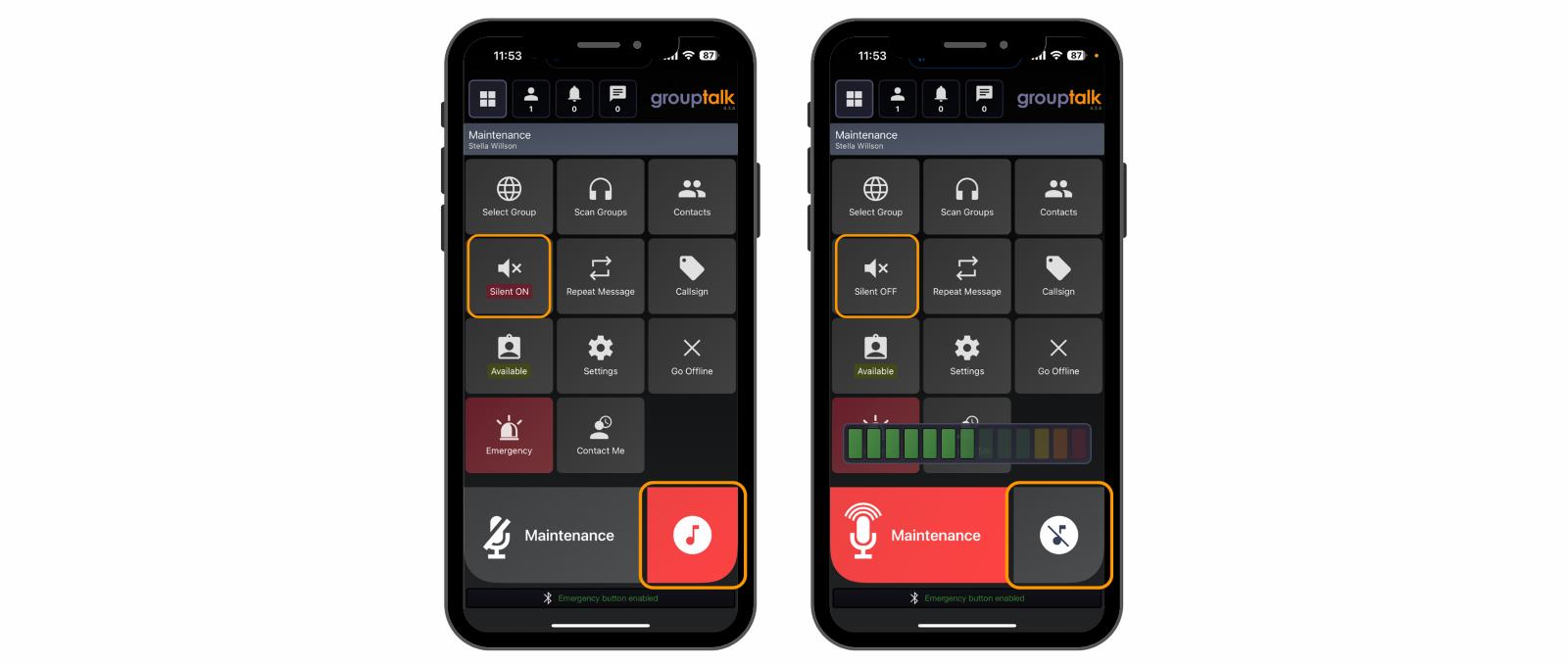
Silent Mode & Tone Signaling, iOS application
Apr 11, 2024
iOS version 4.3.4
Silent Mode is a feature in the GroupTalk app that allows a user to quickly mute the speaker. Mute functionality is very convenient when for example two colleagues are sitting next to each other in a car and they can hear an incoming voice message on the two RSMs (which can be a bit out of sync and annoying). Silent Mode can also be useful if you enter a meeting room and need to be quiet.
To enable the "Silent Mode" button on the screen in the GroupTalk app, go to GroupTalk settings / Configure buttons / Screen buttons and enable Silent mode toggle.
To activate “Silent Mode” press the on-screen button. The phone will vibrate and the text “Silent ON” is briefly displayed on the screen. From now on the user will not hear incoming voice messages, but the phone will vibrate on incoming voice messages so that you do not forget to deactivate silent mode when no longer needed.
To deactivate “Silent Mode” simply press the on-screen button once more. The text “Silent OFF” is briefly displayed on the screen.
The image above shows what it looks like in the GroupTalk app when Silent mode is on and off.
Tone Signaling is a communication method where a sound/tone can be used to communicate among colleagues in a work team when speaking is not suitable. Instead of speaking via Push To Talk, tones are sent in the talk group by pressing a button. Typically, the user has a Bluetooth PTT button in their pocket that can be discreetly pressed to send tones via the GroupTalk app on the mobile. This is combined with AirPods or some other form of common Bluetooth headset.
The tone's length, typically "short" or "long," can represent a "Yes" or "No" to answer a question. Tone signaling can also be used to alert, communicate status, etc., according to the agreed-upon communication method. Signaling with tones enables fast and efficient communication that is also silent. This is particularly suitable for reconnaissance missions, personal protection, and other situations where discretion is needed.
"Tone Signaling" is enabled in GroupTalk admin. Go to PTT groups / select a group / Tone transmissions / enable and update.
Scenario: Surveillance of gang criminals
A surveillance team has received information that some gang criminals will meet at a café. Some undercover agents proceed to the location and take positions on-site and in the vicinity of the café. As they take their surveillance positions, a surveillance leader in a vehicle nearby can call out to each surveillance agent and ask if they are in place, to which they confirm with a Yes or No by sending a long or short signal.
When the suspects after some time are about to leave the café, individuals outside can be informed by, for example, two short signals sent by one of the agents inside the café.
Another scenario where tone signaling is practical is in personal protection and the transportation of individuals. In such cases, a traffic controller can call out to a driver and ask if the person has been picked up, to which the driver can discreetly respond through tone signaling.
The image above shows what it looks like in the GroupTalk app when you use tone signaling and when you use Push to Talk (PTT).