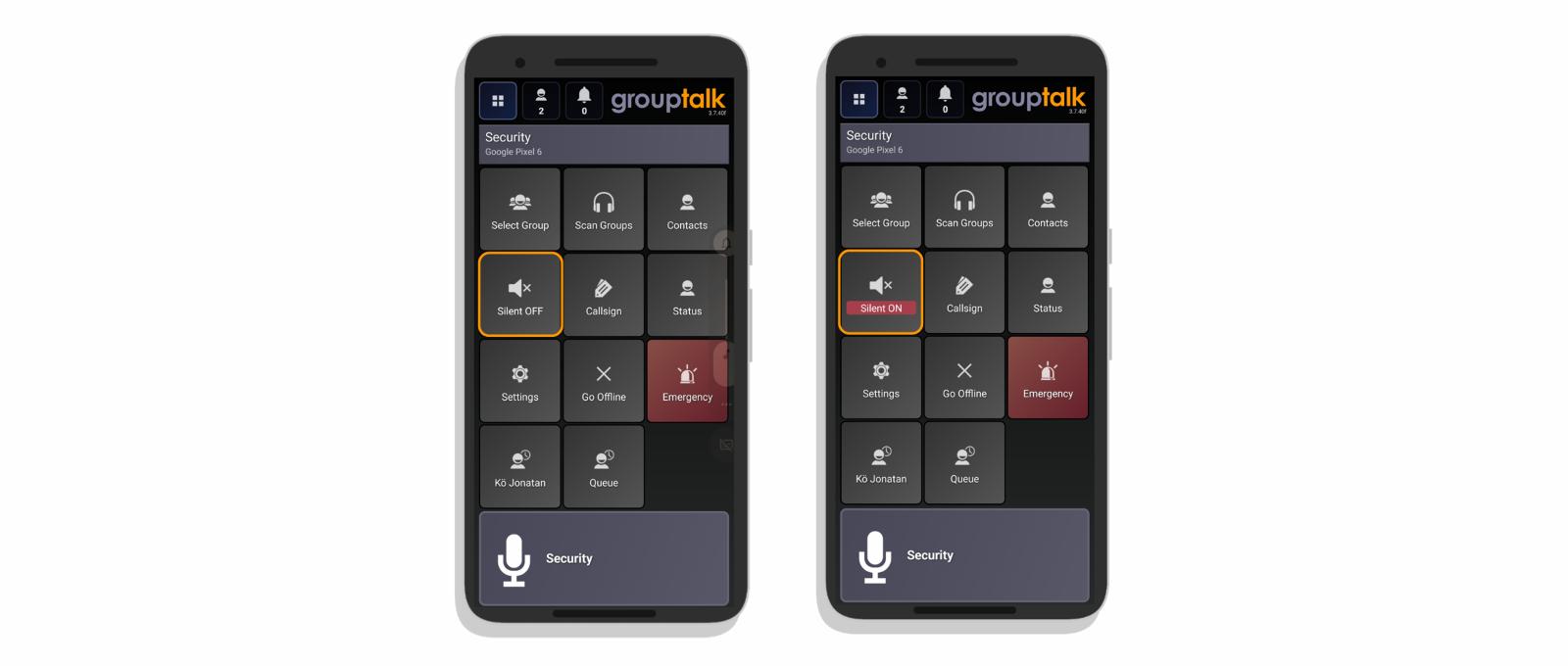
Silent mode, Android application
Jul 3, 2023
On-screen button for Silent Mode for Android users
Silent Mode is a feature in the GroupTalk app on Android that allows a user to quickly mute the speaker. Mute functionality is very convenient when for example two colleagues are sitting next to each other in a car and they can hear an incoming voice message on the two RSMs (which can be a bit out of sync and annoying). Silent Mode can also be useful if you enter a meeting room and need to be quiet.
To enable the "Silent Mode" button on the screen in the GroupTalk app, go to GroupTalk settings / Silent mode button and turn it on. See the On-screen button Off / On in the illustration above.
If you are using an AINA RSM you can for example map it to “Next button” (the Next Group button on the RSM) and on the Inrico RSM you can map it to the Function button. Go to Settings in the GroupTalk app, select “Configure buttons” and choose which button you want to map the function to.
To activate “Silent Mode” press the on-screen button or the button that you have mapped the feature to. The phone will vibrate and the text “Silent On” is briefly displayed on the screen. From now on the user will not hear incoming voice messages, but the phone will vibrate on incoming voice messages so that you do not forget to deactivate mute when no longer needed.
To deactivate “Silent Mode” simply press the on-screen button or the mapped button once more. The phone will confirm that it is umuted by saying “unmuted” and the text “Silent Off” is briefly displayed on the screen.
Repeat Message is a feature that allows the user to repeat the last incoming voice message. This feature can be mapped to a physical button or an on screen “Repeat message” button. The feature can be enabled in the GroupTalk app in GroupTalk Settings / Repeat message button “ON”. It is a good idea to enable Repeat Message if you plan to use Silent Mode.