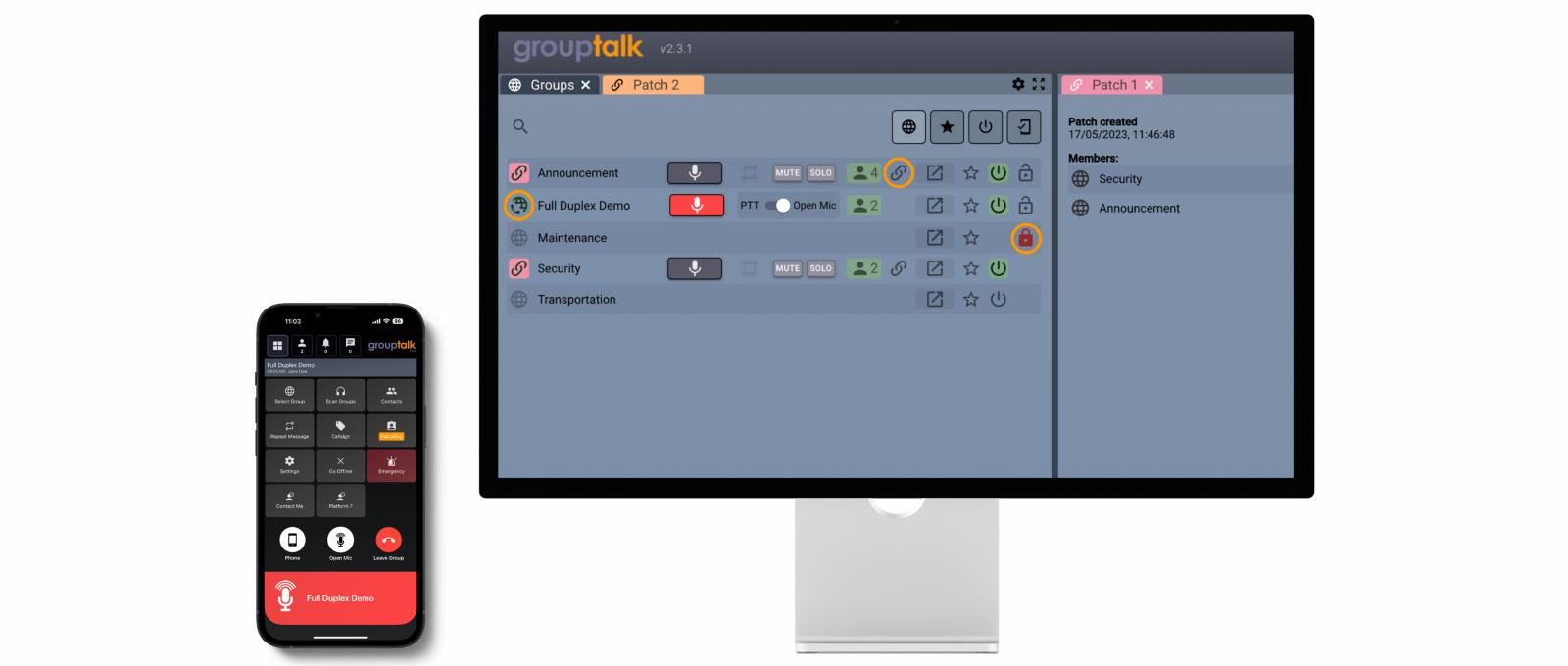
GroupTalk Full Duplex, Group Locking and Patching
May 19, 2023
See Full Duplex video Do you have questions about our product news? Click hereExplore our product news - Full Duplex, Group Locking and Patching
GroupTalk Full Duplex
In a Full Duplex Talk Group all parties can speak and be heard by the other parties simultaneously without pressing the PTT button. Full Duplex works like a traditional phone conference call with open mic.
Full Duplex voice can for example be used by crane operators or when pushing an aircraft into a hangar, when hands-free group voice communication is required. A Full Duplex group is clearly displayed in the list of PTT groups by the icon with a phone and half a globe.
GroupTalk supports Full Duplex Group communication in the Android and iOS Apps as well as in the PC Dispatch.
Watch the video below to see a usage scenario of GroupTalk Full Duplex and how to configure the service in web admin.
Practical Notes:
- There is a “time limit” Setting for Full Duplex Groups in Admin. We recommend it to be set to a maximum of 60 minutes. Any user that has not left the group by the maximum time limit will be disconnected automatically from the Group. The user is disconnected to avoid unnecessary cost (there is a per minute per user cost for the Full Duplex service).
- By default, a Full Duplex Group has Normal priority. If you scan a PTT Group, then that group must have a higher priority than Normal (for example High or Emergency priority) in order for the scanned Group to be heard in the Full Duplex Group.
- It is not possible to scan a Full Duplex group.
- There is no cost to enable Full Duplex Groups in GroupTalk web admin. However there is a per user per minute cost for the duration that the users are connected to a Full Duplex Group.
- Full Duplex currently does not support recording.
GroupTalk Group Locking
The Group Locking feature allows GroupTalk Dispatchers to lock PTT groups so that users cannot join the locked groups.
Group Locking can be useful when an organization does not want mobile users to communicate with each other in a PTT Group without a Dispatcher present. This means that the Dispatcher has control over which groups are open and available for communication, and which groups are locked and not available for communication.
The locking feature can also be used as a work method. For example, if an incident occurs at your workplace, a Dispatcher can unlock a PTT Group to be used during incidents and tell users to join it. This PTT Group is only opened when an incident occurs; otherwise, this PTT group is locked. The icon for Group Locking in the Dispatcher is an open / closed lock.
The Group locking feature is available to all GroupTalk administrators and is included in the GroupTalk service at no extra cost, so benefit from locking if you find it useful.
When a group is locked, no one can be in the group. If users are already in the group when it is locked by the dispatcher, they will be automatically kicked out of the group. Group locking is activated in the GroupTalk admin under PTT groups / (choose your group) / Locking function.
When an administrator activates the Group Locking feature in GroupTalk admin for a specific group, that group is locked immediately by default. If there users are in the group when Group locking is activated in admin, the users will automatically be kicked out of the group.
Once the locking feature has been enabled in admin, it is only the Dispatcher that can unlock or lock the group.
The GroupTalk PC Dispatcher can see both lock icons. GroupTalk Mobile users can only see the closed lock icon, when the group can not be joined. If no lock icon is displayed in the app, the group is open
GroupTalk Patching
Patching allows a Dispatcher to link two or more PTT Groups together.
The Patching feature is available to all Dispatchers and is included in the GroupTalk service at no extra cost, so benefit from Patching if you find it useful.
A Dispatcher can create a patch in the same way they add more panels, using the plus icon in the menu bar. Each individual patch has a unique color to differentiate between patches if the Dispatcher has multiple patches open simultaneously. The Dispatcher can also rename their patches.
A group can only be in one patch. Please note that you can only patch PTT Groups, it is not possible to patch Full Duplex groups.
Patches are owned by the Dispatcher who created them. All Dispatchers within an organization can see each other's patches. By clicking on the blue link icon to the right of the group's name, information about the patch's creator, creation date, and the groups included in the patch is displayed. The Dispatcher who owns the patch and other Dispatchers can also choose to break the patch to free up the PTT groups.
Each individual Dispatcher can add from 2 up to 8 PTT groups in a patch, and each Dispatcher can have up to 8 patches active simultaneously. The Dispatcher can patch the groups they have access to, including shared groups from other organizations if available.
An example use case for patching groups is when an organization collaborates across regional boundaries within the country. When the work team moves across borders, the Dispatcher can patch together the groups that need to hear and communicate with each other at that moment. Note that mobile users do not need to make any changes when they are part of a patch, the only difference is that the patched group appears as a user in the group, and a link icon is visible on the mobile screen.
Note: A patch is not time-limited. If the Dispatcher who created the patch goes offline, it still remains active in GroupTalk.